
MikroTik RouterOS Upgrade Procedure
In this article, I cover the exact steps required to upgrade a MikroTik Router running RouterOS. I will also publish a video that covers these steps.
Important: Always remember to backup your routers config before performing a firmware upgrade. Follow these step to perform a config backup
RouterOS Upgrade Steps Check for Packages Method
- Connect to the router with Winbox
- Click System | Packages
- Click “Check for Packages” and make sure you have the desired Channel selected
- If you are ready to upgrade click Download&Install
The router will download the upgrade npk file and immediately reboot to install the upgrade. - If you choose Download the npk will be placed in files and you can reboot the router later to perform the upgrade.
To Check for Upgrades and install new software using this method your router must be able to resolve DNS and connect to the internet.
If you receive an error when running Check for Packages it means your router cannot resolve DNS or an input chain firewall rule is blocking the router.
RouterOS Upgrade Steps Manual Upgrade Method
Use these upgrade steps if your router is not connect to the internet or has trouble checking for packages.
- Connect to the router with Winbox
- Look at the title bar to verify the current version of RouterOS,
also note the architecture, ie mipsbe, powerpc, etc. - Goto mikrotik.com and click Software | Downloads
- Cross reference architecture and version to find the correct upgrade package to download.
- Once downloaded, drag the npk file into the Files window of Winbox to upload the software to the router
- Once Copied, reboot the router and the firmware will be upgrade.
- Login once more to verify the new version is running (in the title bar).
- Backup the routers config again because some settings in the config file could be version dependent.
RouterBOARD Firmware Upgrade
After upgrading RouterOS you will also want to update the bundled RouterBOARD firmware as well. Here are the steps to update the firmware.
- Connect to the router with winbox
- Click System | RouterBOARD
- Verify that Upgrade Firmware shows a newer version available.
- Click the Upgrade button.
- Click System | Reboot and wait for the router to reboot and install the new firmware.
- Login once again and open System | RouterBOARD.
- Verify that Current Firmware and Upgrade Firmware are showing the same version.
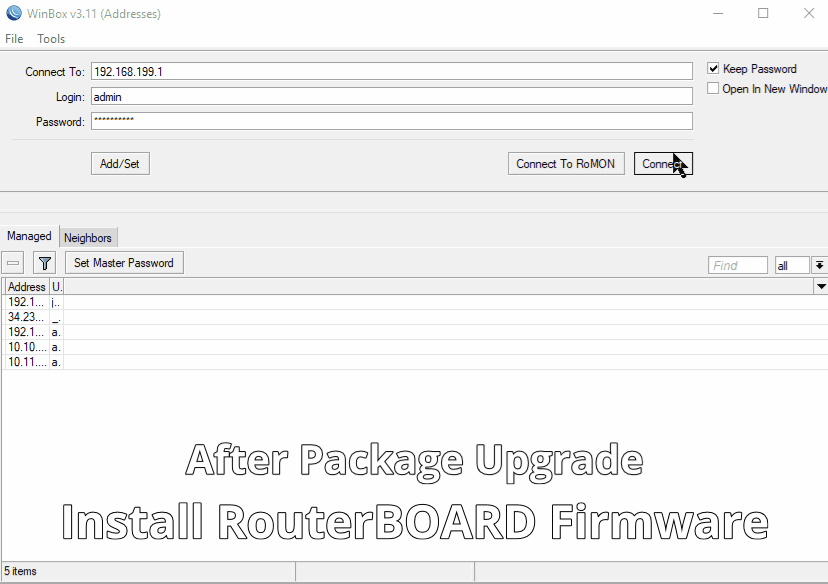
Firmware Downgrade Procedure
You can downgrade RouterOS using the exact same manual upgrade steps above but use the desired version NPK file from mikrotik.com
I hope you found this MikroTik Tutorial on RouterOS Firmware Upgrades useful. If it helped you out, please leave a comment below and checkout my other MikroTik Tutorials!

LinkRunner G2 is the ultimate network cable test tool
CAT5 Cable Tester, Measure Cable Length,
PoE Voltage, Network Connectivity, Switch Port ID
Optional Wireless & Fiber Optics Modules
Check Price on Amazon
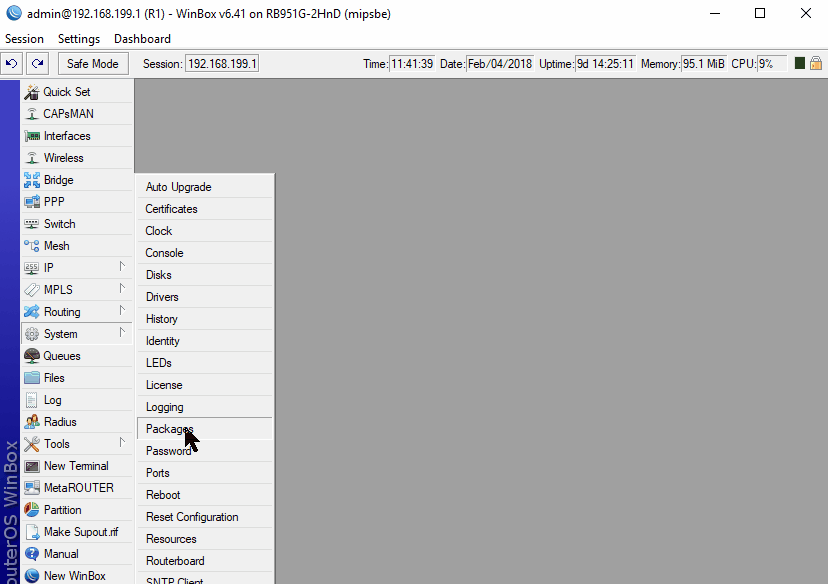

9 Replies to “MikroTik RouterOS Upgrade Procedure”
Very good and informative page
thanks
what the effect if we upgrade the RouterOS but does not upgrade the routerboard
The routerboard firmware would include enhancement to hardware drivers. It is usually not critical to upgrade but I try to keep them in sync.
Helpfull
Your guide seems to depend entirely on using a windows program and fails to describe how to accomplish any of these tasks directly without any windows computer.
“Check for Packages Method” is valid for macOS and Linux.
You would just need to use a web browser and connect to webfig (a web-based interface) to manage the router.
Manual transfer of the upgrade package to the router can be accomplished using any ftp client that supports scp (ssh).
Also, you can run winbox.exe on Linux using the wine package. That is beyond the scope of this basic guide though.
Your reply seems to expect that JC, who provides this information at his own expense and for his own reasons, should be obligated to satisfy in advance your personal objectives. That, or you are lacking in politeness.