
MikroTik Backup and Restore Procedure
I know this topic has been covered elsewhere but I want to provide clear and concise steps on how to backup a MikroTik router. I will also publish a video that covers these steps.
Config Backup .backup Binary File
- Connect to router with Winbox
- Click on Files
- Click Backup, Check or uncheck [ ] Don’t Encrypt
- Sort file list by creation time and find newly created backup file
- Drag the .backup file to a folder on your PC to copy it.

Text Config Backup .rsc Text File
- Connect to router with Winbox
- Click “New Terminal“
- Issue the command
export file=myconfig.cfg
- Close Terminal
- Click on Files and find the newly created
mybackup.cfg.rscbackup file.
- Drag the file out of Winbox and drop into a folder on the PC to copy it.

You can also open the .rsc file in a text editor to very its contents.
Config Restore with Winbox
- Power on new router and connect laptop
- Allow the router to boot and connect with Winbox
- In Winbox, click on the Neighbors tab and connect to the new unconfigured router.
- Once connected, insure that the router firmware the same version as the router you are replacing.
- Click Files and drag the .backup file from your PC into the files window. This will copy the config to the router.
- Next, highlight the config backup file and click Restore.
- The router will reboot
Note: If the config was originally encrypted you must first set the same admin password and reboot the new router before attempting to Restore.
Important: When restoring a binary backup file to a new Mikrotik Router the backup will change the mac addresses of all interface to match the previous router. This usually is not a problem unless you are using a backup to configure a second router. If you were to connect say ether1 between the old and new router they would both have the same mac-address on ether1 causing them to not communicate. You can use the Reset Mac Address button on each interface to revert back to the factory hardware mac address.
Text Config Restore .rsc Text File
WARNING: These steps will erase any existing configuration setting on the router.
- Edit the .rsc file and add
:delay 15sat the top of the file - Copy the file to the router’s flash folder
- In Winbox choose System | Reset Configuration
- Check the box “No Default Configuration” and choose the config file from the “Run After Reset” dropdown.
- Click the Reset Configuration button
For the best way to restore MikroTik Configs use my perfectrestore script.
I hope you found this MikroTik Tutorial on RouterOS Configuration Management useful. If it helped you out, please leave a comment below and checkout my other MikroTik Tutorials!

LinkRunner G2 is the ultimate network cable test tool
CAT5 Cable Tester, Measure Cable Length,
PoE Voltage, Network Connectivity, Switch Port ID
Optional Wireless & Fiber Optics Modules
Check Price on Amazon

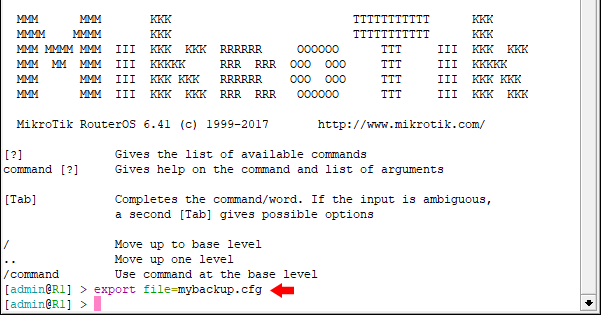
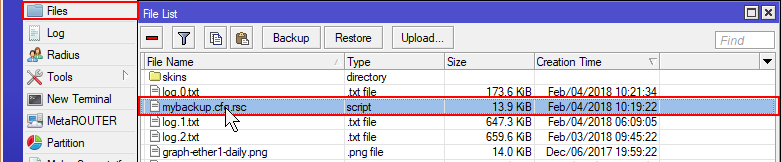
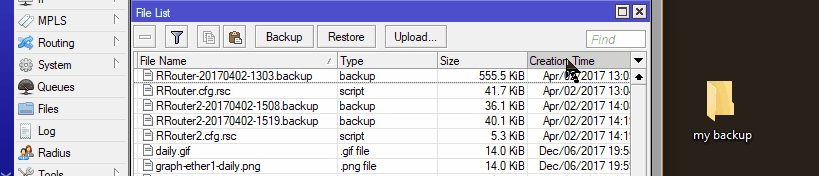
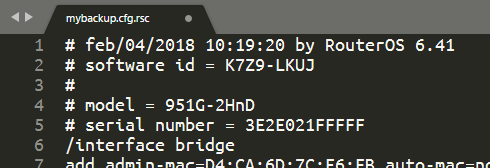
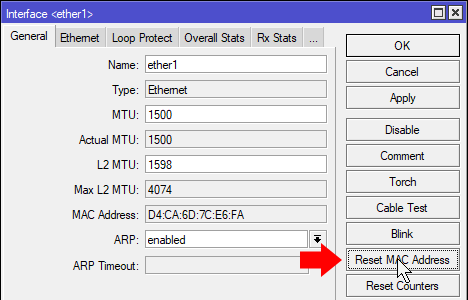

13 Replies to “MikroTik Backup and Restore Procedure”
Muchas gracias, me ayudaste con un gran dolor de cabeza, bendiciones y saludos desde Colombia.
Translation
Thank you very much, you helped me with a big headache, blessings and greetings from Colombia
Thank you for the tutorial. One question, do you connect the computer to the router with a ethernet cable or a DB9 serial cable?
Thanks for this very clear guide. I followed it to copy configuration of a router to a new one. Reset MAC address worked fine, but wlan1, wlan2 on the original router became wlan3, wlan4 on the new one. Any idea why?
Same here. wlan3 and 4. And the CAPSMAN is not working. No wireless at all. Any ideas?
thank u so much although its hard for me to follow but i still learnt something
Hey, fantastic post as always! I am already looking for your next one :D
thanks bro
here is another script for automatic update and backup to an email
https://github.com/beeyev/Mikrotik-RouterOS-automatic-backup-and-update
Thanks, simple and easy to follow
Thank you this was helpful information. After copying a backup to another Access Point i though i had duplicated the Mac address permanently but this article was helpful in informing me that that is the interface Mac that was changed and there was an option to reset the Mac address of the interface to factory defaults. You saved the day. Thank you.
I’m glad to hear it helped you out! 👍🏻
Following the advice has cost me 6hrs so far. cAP ac is now reset with no config. Error in log on reset:
“error while running run-after-reset script: failure: cannot change builtin”
Stay away from this advice and look elsewhere.
Thank you for the detailed walkthrough on the MikroTik backup and restore process! I found the step-by-step instructions really helpful, especially the tips on avoiding common pitfalls. This will definitely come in handy for managing my network. Looking forward to more posts like this!