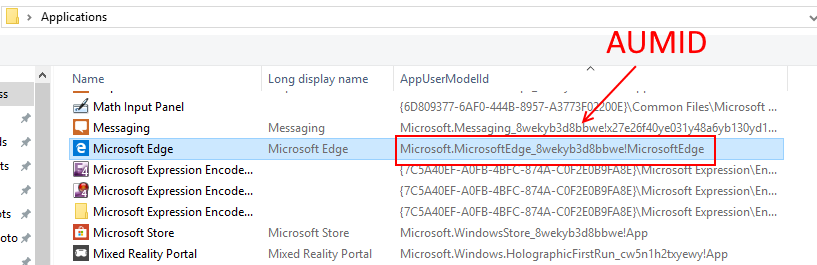
Find the AUMID (Application User Model ID) of an installed UWP app
In this tutorial, I will show you how to find the Application User Model ID or AUMID of an installed app in Windows 10. We will look at several methods to get the AUMID, with shell:Appsfolder, PowerShell, and in the Registry.
To perform the first series of steps we need to access the special shell view called Applications. The Applications shell view is a virtual view of all installed Apps, both Desktop & UWP Apps. From here we just need to switch to the Details view and hide the AppUserModelId column.
Steps to get an App’s AUMID in Windows 10
- Open the Run dialog, WINKEY+R
- Type “
shell:Appsfolder” and press OK
- Switch to the Details folder view

- Access the View menu ALT+V, choose Choose Details…
- Check the box next to AppUserModelId and press OK

Now let’s look at some ways to get the AUMID with PowerShell and by searching the registry
Find AUMID using PowerShell Script
$installedapps = get-AppxPackage
foreach ($app in $installedapps)
{
foreach ($id in (Get-AppxPackageManifest $app).package.applications.application.id)
{
$line = $app.Name + " = " + $app.packagefamilyname + "!" + $id
echo $line
}
}Example Output
Microsoft.WindowsSoundRecorder = Microsoft.WindowsSoundRecorder_8wekyb3d8bbwe!App Microsoft.ZuneVideo = Microsoft.ZuneVideo_8wekyb3d8bbwe!Microsoft.ZuneVideo Microsoft.WindowsStore = Microsoft.WindowsStore_8wekyb3d8bbwe!App Microsoft.WindowsFeedbackHub = Microsoft.WindowsFeedbackHub_8wekyb3d8bbwe!App SlingTVLLC.SlingTV = SlingTVLLC.SlingTV_vgszm6stshdqy!App Microsoft.Windows.Photos = Microsoft.Windows.Photos_8wekyb3d8bbwe!App Microsoft.SkypeApp = Microsoft.SkypeApp_kzf8qxf38zg5c!App Microsoft.WindowsAlarms = Microsoft.WindowsAlarms_8wekyb3d8bbwe!App
Find all AUMID’s from the Registry
# Search Registry for AppUserModelID
C:\>reg query HKEY_CURRENT_USER\Software\Classes\ /s /f AppUserModelID | find "REG_SZ"
# Output
AppUserModelID REG_SZ Microsoft.XboxApp_8wekyb3d8bbwe!Microsoft.XboxApp
AppUserModelID REG_SZ Microsoft.Messaging_8wekyb3d8bbwe!x27e26f40ye031y48a6yb130yd1f20388991ax
AppUserModelID REG_SZ Microsoft.Messaging_8wekyb3d8bbwe!x27e26f40ye031y48a6yb130yd1f20388991ax
AppUserModelID REG_SZ Microsoft.Windows.ShellExperienceHost_cw5n1h2txyewy!App
AppUserModelID REG_SZ Microsoft.People_8wekyb3d8bbwe!x4c7a3b7dy2188y46d4ya362y19ac5a5805e5x
AppUserModelID REG_SZ Microsoft.XboxApp_8wekyb3d8bbwe!Microsoft.XboxApp
AppUserModelID REG_SZ Microsoft.SkypeApp_kzf8qxf38zg5c!App
...
Batch Script to search for AUMID’s
@echo off REM Command Line Utility to find AUMID of windows universal apps reg query HKEY_CURRENT_USER\Software\Classes\ /s /f AppUserModelID | find "REG_SZ" | findstr -i %*
Save the above text to a file named aumidsearch.bat and place somewhere in your system’s PATH
Example usage
C:\>aumidsearch Calc
AppUserModelID REG_SZ Microsoft.WindowsCalculator_8wekyb3d8bbwe!App
What is an Application User Model ID?
The AUMID is the identifier for Universal Apps (UWP) installed from the Windows Store. The AUMID is essentially the identifier and entry point for these applications. Once you know the AUMID you can programmability launch apps, create app shortcuts and more. Here are some examples…
Launch a UWP app with the Run dialog
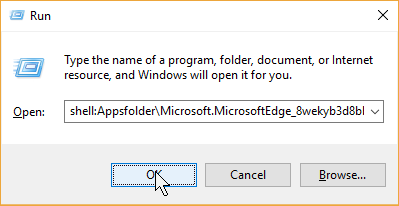
Launch a UWP app from the command prompt
#Command to launch the Edge Browser c:\> explorer shell:Appsfolder\Microsoft.MicrosoftEdge_8wekyb3d8bbwe!MicrosoftEdge
Create a Desktop shortcut to a UWP app
- Open shell:AppsFolder from the Run dialog
- Drag the desired app icon to the Desktop
AUMID’s are also used in a number of Windows 10 management and providing tools including, AssignedAccess CSP‘s and Kiosk Configurations.
AUMID of Common Windows Apps
| UWP Application Name | AUMID |
| Microsoft Edge | Microsoft.MicrosoftEdge_8wekyb3d8bbwe!MicrosoftEdge |
| Calculator | Microsoft.WindowsCalculator_8wekyb3d8bbwe!App |
| Calendar | microsoft.windowscommunicationsapps_8wekyb3d8bbwe!microsoft.windowslive.calendar |
| Alarms & Clock | Microsoft.WindowsAlarms_8wekyb3d8bbwe!App |
| Photos | Microsoft.Windows.Photos_8wekyb3d8bbwe!App |
| Movies & TV | Microsoft.ZuneVideo_8wekyb3d8bbwe!Microsoft.ZuneVideo |
| Camera | Microsoft.WindowsCamera_8wekyb3d8bbwe!App |
| Windows Store | Microsoft.WindowsStore_8wekyb3d8bbwe!App |
| Paint 3D | Microsoft.MSPaint_8wekyb3d8bbwe!Microsoft.MSPaint |
| Internet Explorer | Microsoft.InternetExplorer.Default |
| OneDrive | Microsoft.SkyDrive.Desktop |
| Word | Microsoft.Office.WINWORD.EXE.15 |
| Excel | Microsoft.Office.EXCEL.EXE.15 |
| Outlook | Microsoft.Office.OUTLOOK.EXE.15 |
| PowerPoint | Microsoft.Office.POWERPNT.EXE.15 |
| Publisher | Microsoft.Office.MSPUB.EXE.15 |
| Access | Microsoft.Office.MSACCESS.EXE.15 |
Note: AUMID’s of 3rd Party Apps installed from the Window Store can sometimes change when they are updated.
Updated 2/2/2019: Added AUMID entries for more apps including Office 365.
Amazon AWS too complex and expensive? You will love the simplicity of DigitalOcean. Deploy your next app in seconds. Get $100 in cloud credits from DigitalOcean
Ad Notice I will receive a small commission that helps support this blog at no cost to you.
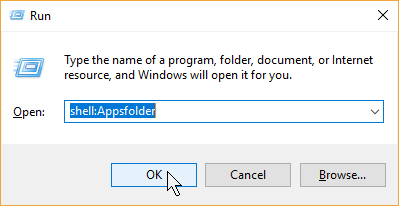
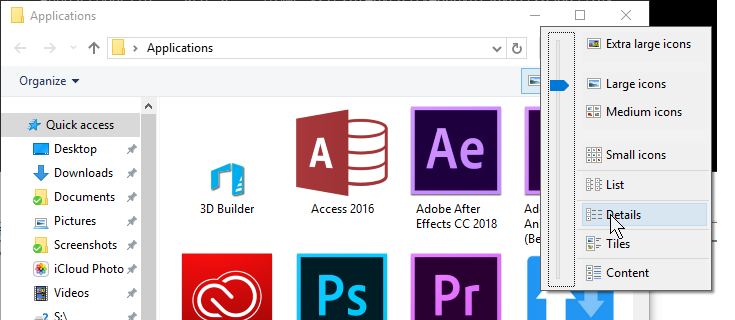
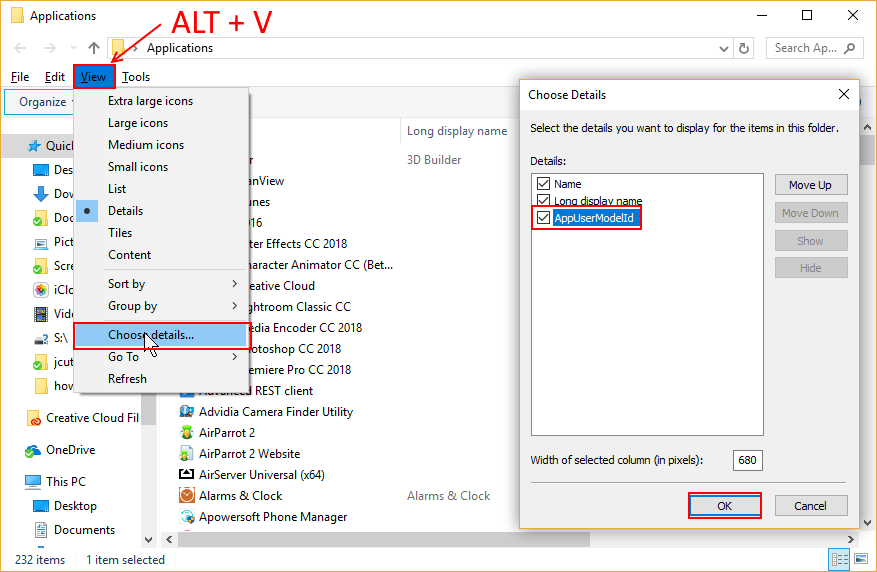

One Reply to “Find the AUMID (Application User Model ID) of an installed UWP app”
How do i find the AUMID of a homegrown app that is .exe and wasn’t actually installed like a typical application?