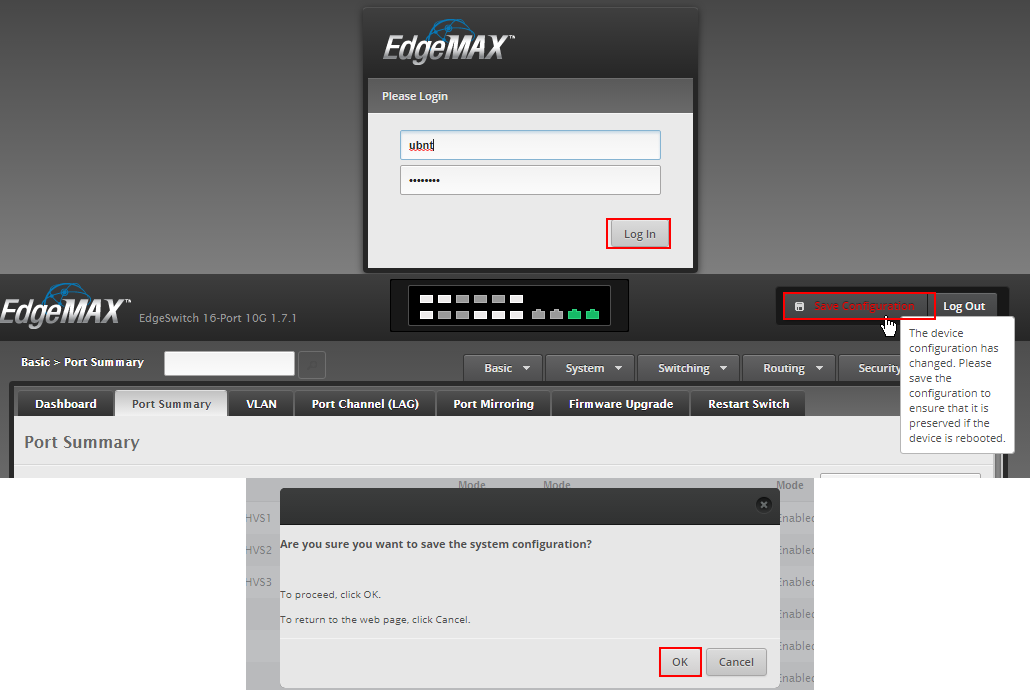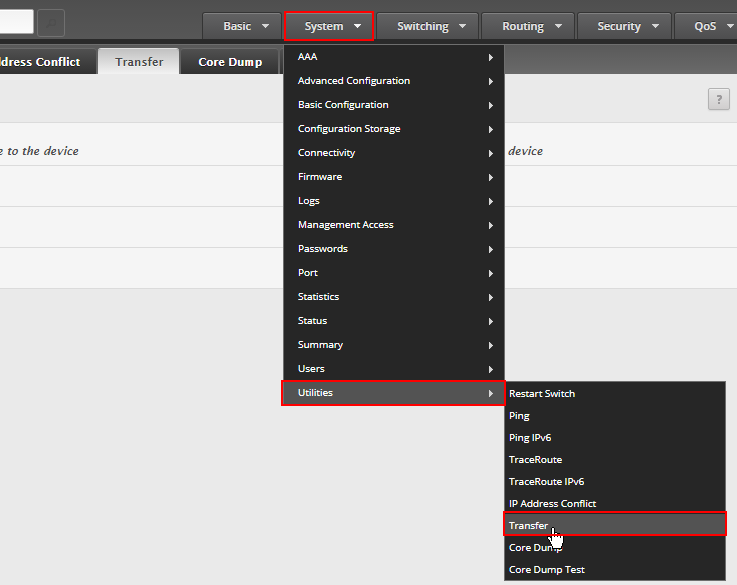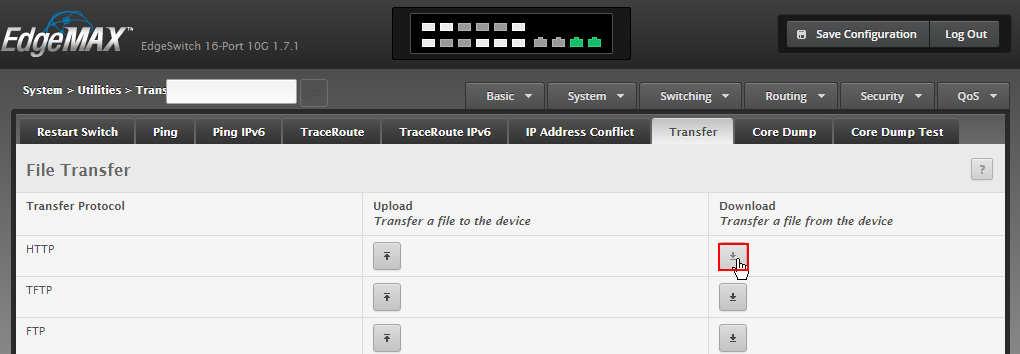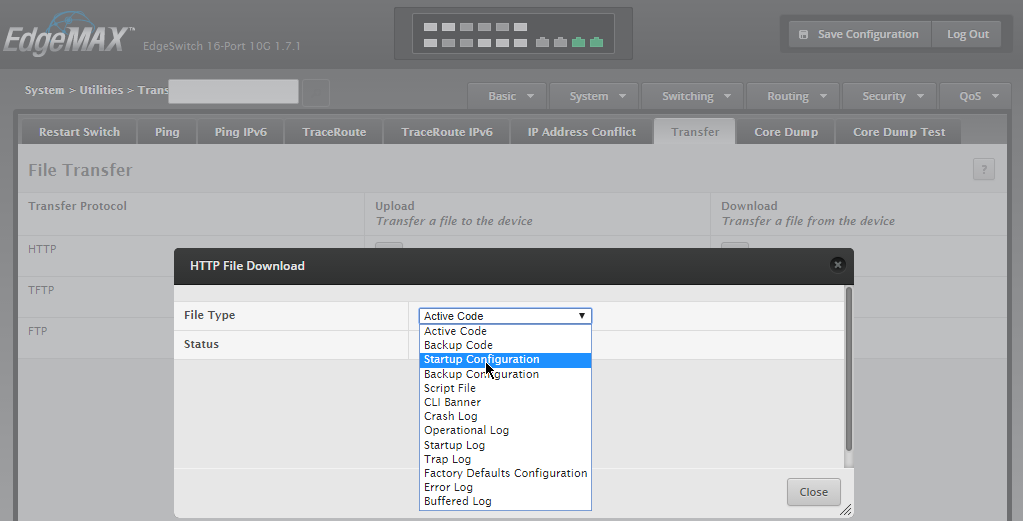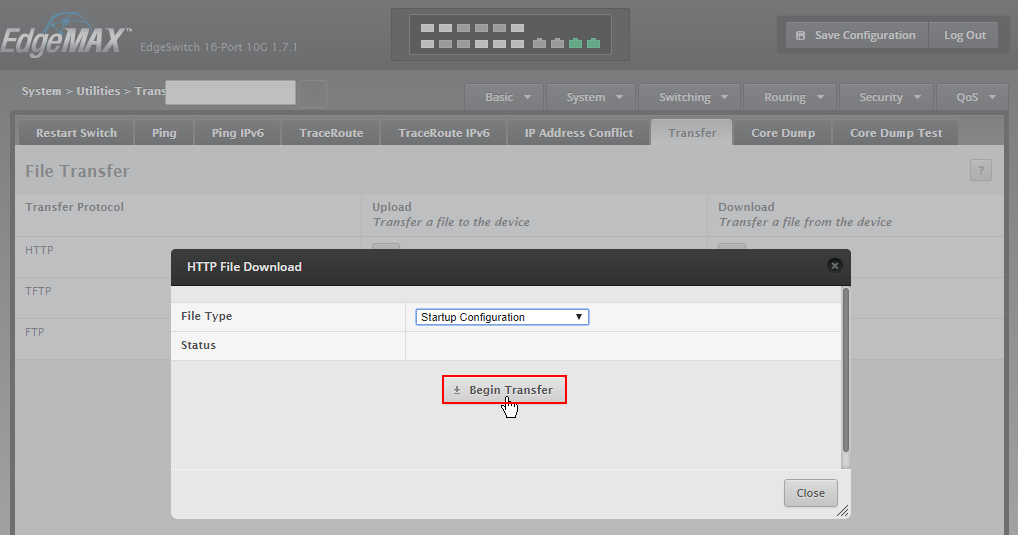How to backup config from EdgeSwitch Web GUI
The Ubiquiti EdgeSwitch is a Web-based and CLI managed ethernet switch from Ubiquiti Networks. In this article we will walk thought the step to backup and download the switch configuration file from both the Web-GUI and CLI (command-line interface).
EdgeSwitch Web-GUI Config File Export/Backup
- Login to the web interface and save any outstanding configuration changes.

- Navigate the menu to System | Utilities | Transfer.

- Click the HTTP Download button and choose Startup Configuration from the dropdown list.


- Finally, click the Begin Transfer button and save the config file to your local computer.

The EdgeSwitch configuration file is a text-based representation of the switches configuration commands, the presented download file “TempConfigScript.scr” should be renamed to better describe the switch you are backing up.
Here is a snippet of the configuration file’s contents
!Current Configuration: ! !System Description "EdgeSwitch 16-Port 10G, 1.7.1.4993748, Linux 3.6.5, 1.0.0.4872137" !System Software Version "1.7.1.4993748" !System Up Time "56 days 20 hrs 38 mins 40 secs" !Additional Packages QOS,IPv6 Management,Routing !Current SNTP Synchronized Time: Sep 15 17:10:26 2017 UTC ! network protocol none network parms 192.168.1.2 255.255.255.0 192.168.1.1 no ip http server ip http secure-server ip http secure-session soft-timeout 30 ip ssh server enable ip ssh protocol 2 sshcon timeout 30 no ip telnet server enable ! !-----truncated----- !
EdgeSwitch CLI Config Backup
You can also obtain the configuration file from the CLI via telnet or SSH. SSH is the preferred method to access your switch’s CLI but is not enabled by default.
- Connect to the switch using an SSH client.
Welcome to EdgeSwitch By logging in, accessing, or using the Ubiquiti product, you acknowledge that you have read and understood the Ubiquiti License Agreement (available in the Web UI at, by default, http://192.168.1.2) and agree to be bound by its terms. (UBNT EdgeSwitch) >
- Type the
enablecommand and reentering the password to enter enable mode.(UBNT EdgeSwitch) >enable Password:******** (UBNT EdgeSwitch) #
- Type the
show runcommand and press the spacebar several times to dump the config to your terminal. You can copy and paste the config file output into a text editor.(UBNT EdgeSwitch) #show run !Current Configuration: ! !System Description "EdgeSwitch 16-Port 10G, 1.7.1.4993748, Linux 3.6.5, 1.0.0.4872137" !System Software Version "1.7.1.4993748" !System Up Time "59 days 23 hrs 14 mins 55 secs" !Additional Packages QOS,IPv6 Management,Routing !Current SNTP Synchronized Time: Sep 18 19:49:14 2017 UTC ! network protocol none network parms 192.168.1.2 255.255.255.0 192.168.1.2 ip http secure-server ip http secure-session soft-timeout 30 ip ssh server enable ip ssh protocol 2 sshcon timeout 30 no ip telnet server enable configure --More-- or (q)uit
You can also copy the configuration file over the network to a tftp or ftp server. Here is a preview of the command.
(UBNT EdgeSwitch) #copy nvram:startup-config ?
Uploads Config file using {xmodem | ymodem | zmodem |
tftp://<ipaddress|hostname>//|
ftp://@<ipaddr|hostname>//}.
nvram:backup-config Copies startup config to backup.
Here is an example command to copy the switch’s configuration to a ftp server running on 192.168.1.5.
(UBNT EdgeSwitch) #copy nvram:startup-config ftp://ftpuser@192.168.1.5/myswitchconfig.txt