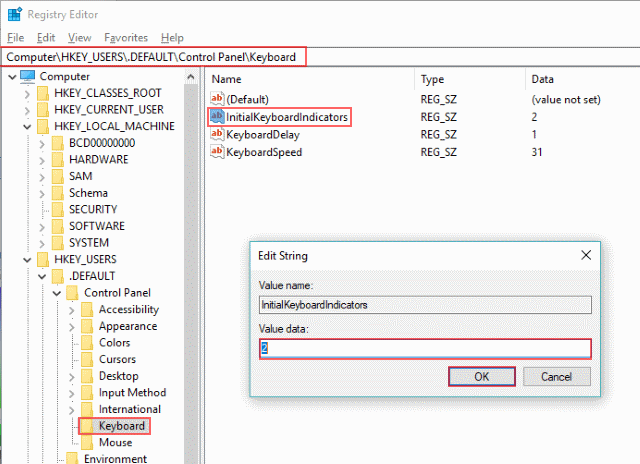
Windows 10: NUMLOCK on startup registry key
In previous versions of Windows, the NumLock keyboard key could be set ON at startup in the system BIOS settings. Here is the registry key to change num lock key behavior for all users in Windows 10.
Registry Key to turn Num Lock ON at Startup
Windows Registry Editor Version 5.00 [HKEY_USERS\.DEFAULT\Control Panel\Keyboard] "InitialKeyboardIndicators"="2"
The default value for the registry key InitialKeyboardIndicators is “2147483648”
Steps to change Num Lock key behavior in Windows 10
- Click Start and type “regedit”
- Click on and run regedit
- Navigate to
HKEY_USERS\.DEFAULT\Control Panel\Keyboard - Double-click the registry key InitialKeyboardIndicators
- Change the value to “2” for ON, click OK and close regedit
- Reboot the Computer
Here are the possible values for InitialKeyboardIndicators
| Value | Meaning |
|---|---|
| 0 | NUMLOCK is off. |
| 2 | NUMLOCK is on. |

4 Replies to “Windows 10: NUMLOCK on startup registry key”
This doesn’t work.
This worked for me
Try Current User instead Default:
[HKEY_CURRENT_USER\Control Panel\Keyboard]
“InitialKeyboardIndicators”=”2”
Instead of puting “2” try adding “2”.
I had “2147483648” and put “2147483650” to fix it.