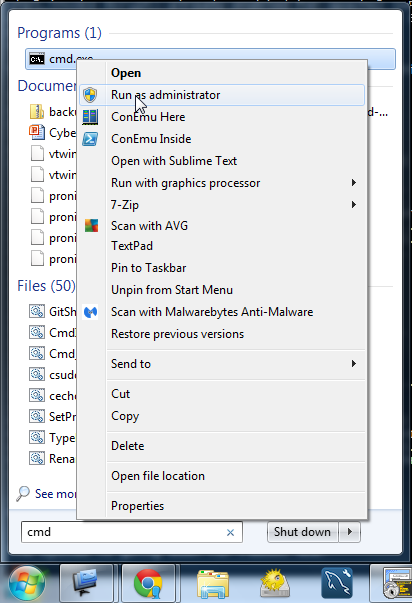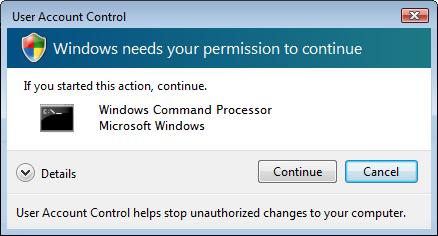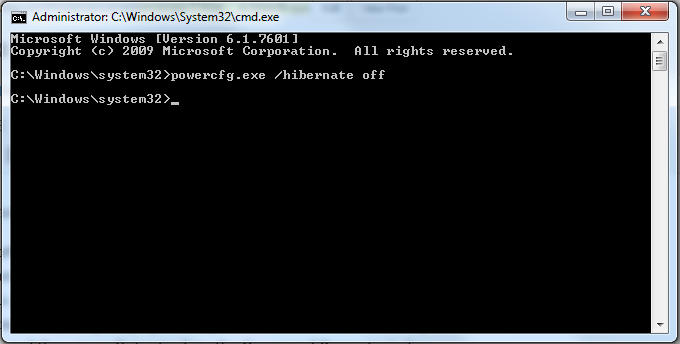
Windows 7: How to disable hibernation and delete hiberfil.sys
If you are running Windows 7 on a desktop computer you may have no need for the Hibernation feature builtin to Windows 7. The file hiberfil.sys is located in the root of the C: drive and used by windows to hold a copy of RAM memory before putting the computer into deep sleep aka Hibernate mode. The size of hiberfil.sys is roughly 75% of the installed memory on your system. Windows compresses the contents of RAM memory before writing it to hiberfil.sys hence the 75% size.
Disabling hibernation will not only free up space on your C: drive but will also extend the life of your SSD drive. SSD drives last longer with less writes, if your computer is hibernating at least once per day and you have 16GB of RAM, your PC is performing 4.3TB of unnecessary data writes per year.
So why would I want Hibernation enabled? Laptops receive some benefits from Hibernation over Sleep mode. When you laptop goes into sleep mode the computer continues to supply power to the memory subsystem. When the computer wakes up it does not have to boot, it just powers the rest of the components on. While in sleep mode you laptop will slowly drain your battery over the course of 3 days to 1 week depending on the size of the laptop battery. In comparison, hibernate mode will copy the contents of memory to hiberfile.sys and completely power off your system. While hibernating your laptop’s battery could stay charged 1 month+ without shutting windows down completely. When you power the laptop on Windows will copy the contents of hiberfile.sys back into RAM memory and resume windows right where you left off.
To disable hibernation and free up the space consumed by hiberfil.sys, follow these steps:
- Click Start, and then type cmd in the Start Search box.

- In the search results list, right-click Command Prompt, and then click Run as Administrator.

- When you are prompted by User Account Control, click Continue.

- At the command prompt, type powercfg.exe /hibernate off, and then press Enter.

- Type exit, and then press Enter to close the Command Prompt window and reboot your computer.
To reenable Hibernation mode simple follow the above steps but instead issue the command powercfg.exe /hibernate on
Reference: https://support.microsoft.com/en-us/kb/920730