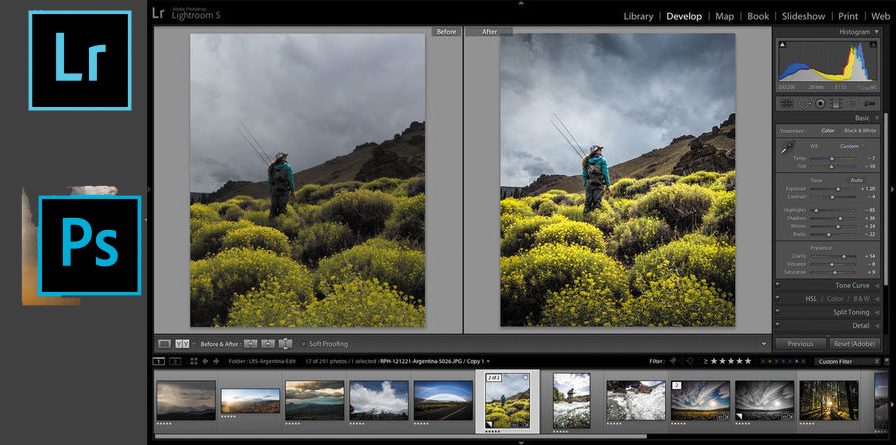
Adobe Lightroom 6 / Lightroom CC First Impression Review
I’ve been a faithful user of Adobe Lightroom 4 since its release. I’ve ran LR4 on a Mac and Windows an equal amount. I was excited to hear that Lightroom 6 now has built in HDR and Panoramic Merge features. I mostly shoot HDR Panoramic photos and this was my workflow in LR4.
- Import photos into Lightroom
- Export each 3 bracketed photos to Photomatix for HDR merging.
- Save file to disk, repeat for other images of panoramic
- Return to Lightroom and Sync library to import HDR images
- Develop first HDR photo in Panoramic set
- Sync settings to other photos of panoramic
- Export selected photos to Microsoft Image Composite Editor (Microsoft ICE)
- Stitch Panoramic Image, Crop, and Save to disk
- Return to Lightroom and Sync library to import stitched image.
- Develop and Crop Panoramic image.
With Adobe Lightroom 6, my workflow can be accomplished without leaving Lightroom or exporting to an external program.
- Select each 3 bracketed photos, right click and HDR Merge
- Select all HDR photos, right click and choose Panoramic Merge
- Develop and Crop final Panoramic Photo
The most awesome part of the new workflow is that Lightroom performs both HDR Merge and Panoramic stitching as RAW files. The results of HDR Merge and Panoramic stitching are DNG RAW files so I retain all image range and data without compromising by export jpeg or littering my drive with huge TIFF files. One more benefit is that lighroom will batch and run the HDR merge and Panoramic stitching as a task so you never have to wait you can just move on to the next image. I’m one happy customer of Lighroom 6.
Other improvements and features in Lightroom 6
Most of the talk about Lightroom 6 is it’s improved performance by using multiple CPU cores and tapping into the CPU on your dedicated graphics card. Lightroom importing, developing, and merging all seem faster but the biggest indicator of Lightroom 6’s performance is it’s ability to drain my laptop battery. Under typical use and load my laptop’s battery will last 3-4 hours, it’s a Dell Latitude e6530, i7 processor, SSD, 9 cell battery. While performing the above workflow in Lightroom 6 my laptop’s fans start the rev up and my battery is drained in about 30-45 minutes.
New Features in Lightroom CC
- Facial Recognition and People Tagging – Tag a face and Lighroom will detect and tag other instances of the same person’s face.
- HDR Merge – Merge bracketed photos into a High Dynamic Range DNG image.
- Panorama Merge – Stitch a series of photos together into a DNG Panoramic image.
- Filter Brush – Apply a graduated filter and then use the Filter Brush to exclude objects from the filter.
- Lightroom Mobile App – Sync your photos to Creative Cloud and continue your post processing workflow from your iOS or Android tablet as well as smartphones.
- Camera RAW 9 – Support for RAW file processing from many new Cameras. See a complete list of new support cameras here.
- Lense Correction Profiles – New profiles for new lenses including complete line of GoPro cameras.
Lightroom 6 vs Lightroom CC
Lightroom 6 is the name of the perpetually licensed version of Adobe Lightroom 6, pay once and you are entitled to install and use Lightroom on your PC as well as receive updates to 6. Lightroom CC is the Creative Cloud subscription version of Lightroom. Going forward Adobe will probably not offer a Lightroom 7 but instead just continue to enhance and improve the version called Lightroom CC. The best way to purchase Lightroom CC is to subscribe to the Creative Cloud Photography plan for $9.99/month which bundles Lightroom and Adobe Photoshop.
